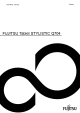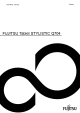Working with the Tablet PC
To uchscreen
Tou chs cr ee nNotes
High-quality TFT displays are installed in Tablet PCs from Fujitsu Technology Solutions GmbH. For
technical reasons, TFT monitors are manufactured for a specific resolution. An optimal, clear
picture can only be ensured with the correct resolution intended for the relevant T FT monitor. A
monitor resolution which differs from the specification can result in an unclear picture.
The screen resolution of your Tablet PC’s t ouch scree n is optimally set at the factory.
The standard of p roduction te chniques today cannot guarantee an absolutely fault-free screen
display. A few isolated constant lit or unlit pixels (picture elements) may be present. The maximum
permitted number of pixels faults is stipulated in the international standard ISO 924 1-3 (Class II).
Example:
A monitor with a resolution of 1280 x 800 has 1 280 x 800 = 10 24000 pixels. Each pixel consists of
three subpixe ls (red, green and blue), s o there are almost 3 m illion s ubpixels in total. According to
ISO 9241 -3 (class II), a maximum of 2 light and 2 dark pixels and an additional 5 light or 10 dark
subpixels or a corresponding mix may be defective (1 light subpixel counts as 2 dark subpixels).
Pixel
A pixel consists of 3 subpixels, normally red, green and
blue. A pixel is the smallest element that can be generated
by complete functionality of the display.
Subpixel
A su bpixel is a separately addressable internal structure
within a pixel that enhances the pixel function.
Cluster A cluster contain
s two or more defective pixels or
subpixels in a 5 x
5 pixel block.
Background l igh ting
TFT monitors are operated with background lighting. The luminosity of the
background lighting can decrease while the Tablet PC is in use. However, you
can set the b rightness of your monitor individually.
Ambient light senso r
If your notebook was shipped with the Windows operating system, the screen brightness is
regulated by means of the ambient light sensor and depending on the respective light conditions.
This results in optimum readability and longer battery life at the s ame time.
If your notebook was shipped with Windows 8.1, the adaptive brightness setting is deactivated. To
change the ambient light sensor settings, select Control Panel - System and Security - Power Options -
Change pla n settings - Change adv anced power settings - D isp lay - Activa te adaptive brigh tness setting..
Select On to activate the adaptive brightness setting with the help of the ambient light sensor.
Synchronising the display on the touchscreen and an external monitor
In Windows 7, you can switch between touchscreen and external mon itor, if you open
Control Panel - Windows Mobility Center, section External Display.
In Windows 8.1 wipe your finger over the screen from the right-hand edge. The setting
Charms - Devices - Second monitor opens. Select the desired output type.
You can also use the Fu jitsu Display Man age r in the Windows Mobility Center to set the output type.
Fujitsu 27